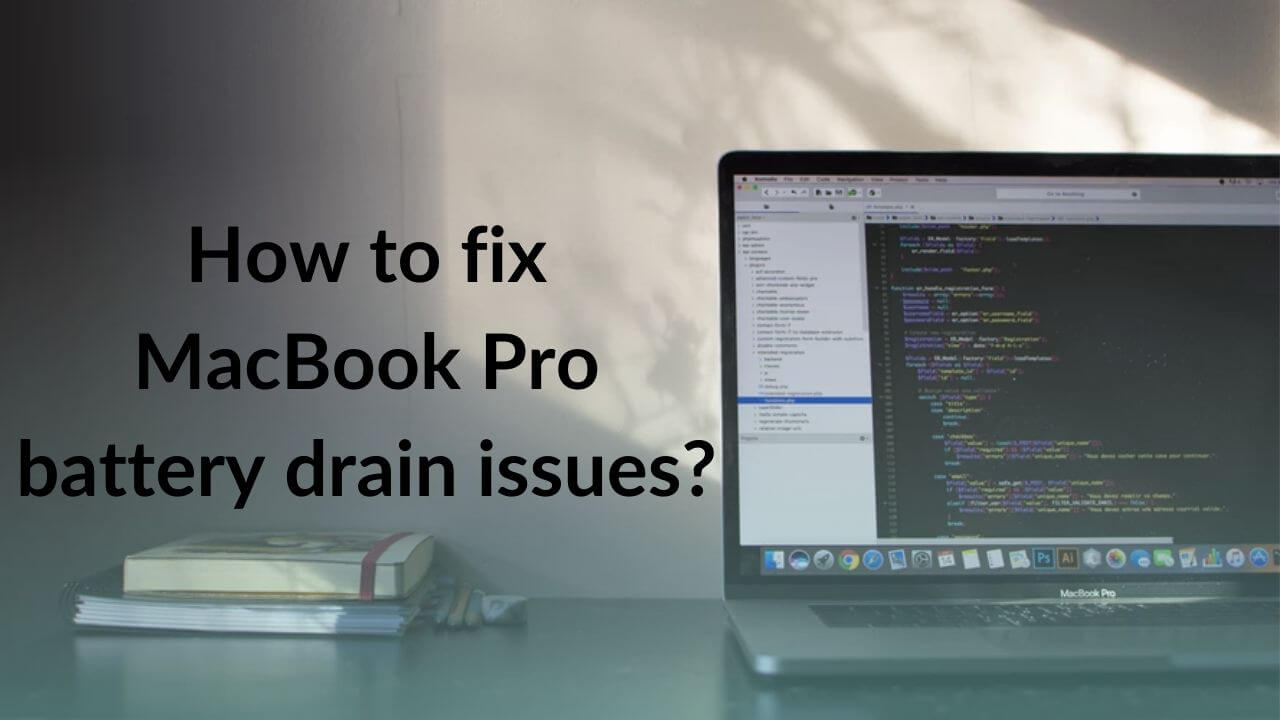MacBooks are designed to be portable and provide long battery life, but sometimes they can experience battery drain issues. If your MacBook is draining its battery faster than usual, it can be frustrating and affect your productivity. In this article, we will discuss the common causes of battery drain on MacBook and how to fix them.
1. Check Battery Usage
The first step in fixing battery drain issues on MacBook is to check which applications are using the most power. To do this, click on the battery icon in the menu bar and then click on "Open Energy Saver Preferences". This will show you which applications are using the most energy. If you notice any applications using an excessive amount of power, try closing them or using them less frequently.
2. Reduce Display Brightness
Another common cause of battery drain on MacBook is high display brightness. To fix this issue, reduce the display brightness by clicking on the F1 key on your keyboard. You can also go to System Preferences, then Display, and then adjust the brightness slider.
3. Turn off Wi-Fi and Bluetooth
Wi-Fi and Bluetooth can also drain your MacBook's battery. To fix this issue, turn off Wi-Fi and Bluetooth when you are not using them. You can do this by clicking on the Wi-Fi or Bluetooth icon in the menu bar and then selecting "Turn Wi-Fi/Bluetooth Off".
4. Close Unnecessary Applications and Processes
Running too many applications and processes at once can cause your MacBook to use more power and drain its battery faster. To fix this issue, close any unnecessary applications and processes. You can use Activity Monitor to check which applications and processes are using the most resources and close them if necessary.
5. Calibrate Your Battery
Over time, your MacBook's battery can become less accurate in reporting its charge level. To fix this issue, calibrate your battery by following these steps:
Charge your MacBook's battery to 100%.
Disconnect the power adapter and use your MacBook until it shuts down due to low battery.
Let your MacBook sit for at least five hours.
Charge your MacBook to 100% again.
In conclusion, battery drain on MacBook can be caused by several factors, including excessive power usage by applications, high display brightness, Wi-Fi and Bluetooth usage, running too many applications and processes, and inaccurate battery reporting. By following the steps outlined above, you can fix battery drain issues on your MacBook and enjoy longer battery life.
![Solusi Electronic [Electronic Repair] Solusi Electronic [Electronic Repair]](https://blogger.googleusercontent.com/img/a/AVvXsEi0jCRO3mpJhu416xx6kkIy9JMB5M27CXqIjj6BfVCUpaeFg2_irF4nDucqYjFqT9SLkgI9i6n8AbLOYnt4QR83JvrHl7DU5Hbadj-mE8a2FUfpEFElImQaSvcwrpTANJ08kXt1vI7IW3959lf-Wm2Npf1MkwqyaML6L6jVtCgwuCfBNoFgqz8uDKgNVQ=s512)