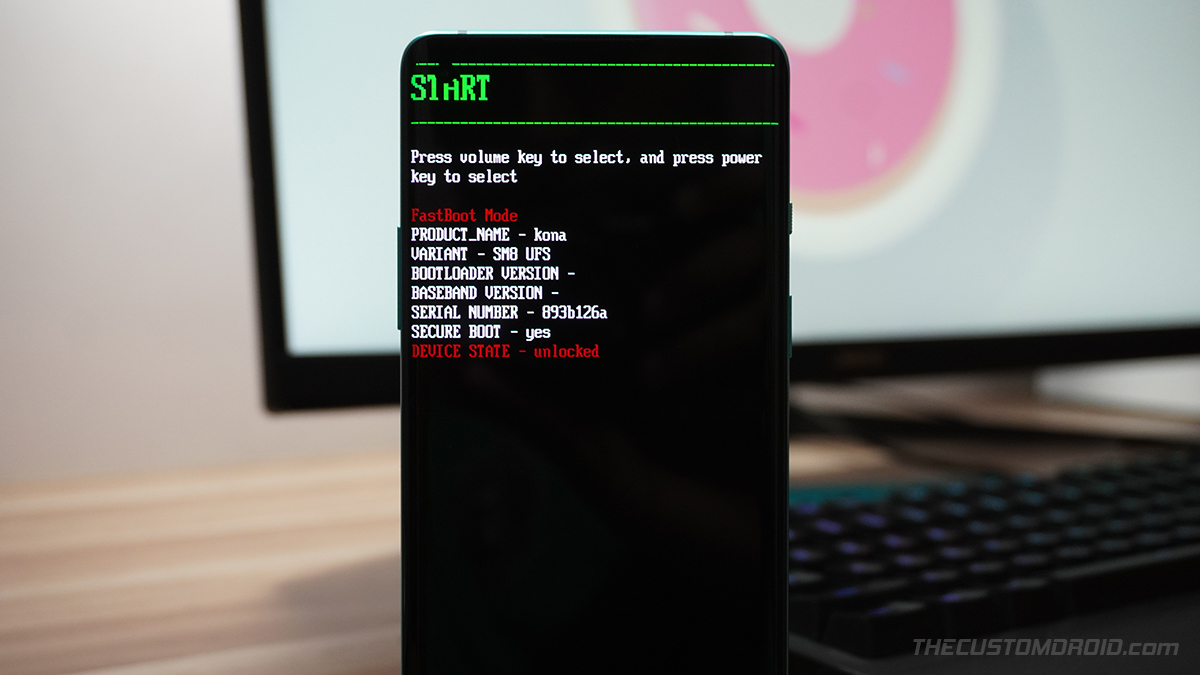Are you curious about how to unlock the full potential of your OnePlus 11? Look no further! In this article, we will show you how to enter Fastboot mode, flash custom ROMs, and reinstall the operating system for optimal performance.
Step 1: Entering Fastboot Mode
First things first, let's enter Fastboot mode. This mode allows you to access the internal system of your device and perform advanced functions. To enter Fastboot mode, follow these steps:
1. Turn off your OnePlus 11.
2. Press and hold the Power button and the Volume Up button simultaneously until you see the OnePlus logo.
3. Release both buttons, and the device should enter Fastboot mode.
Step 2: Flashing Custom ROMs
Now that we have entered Fastboot mode, we can move on to flashing custom ROMs. A custom ROM is a modified version of the operating system that can offer increased performance and new features. Follow these steps to flash a custom ROM:
1. Download the custom ROM of your choice onto your computer.
2. Connect your OnePlus 11 to your computer using a USB cable.
3. Open a command prompt or terminal window on your computer.
4. Enter the following command: "adb reboot bootloader" (without quotes) to reboot your device into Fastboot mode.
5. Enter the following command to flash the custom ROM: "fastboot flash system [name of custom ROM].img" (without quotes).
Step 3: Reinstalling the Operating System
If you want to start fresh with your OnePlus 11, you can reinstall the operating system. This process will erase all data on your device, so be sure to back up any important files before proceeding. Follow these steps to reinstall the operating system:
1. Download the latest firmware for your OnePlus 11 onto your computer.
2. Connect your OnePlus 11 to your computer using a USB cable.
3. Open a command prompt or terminal window on your computer.
4. Enter the following command: "adb reboot bootloader" (without quotes) to reboot your device into Fastboot mode.
5. Enter the following command to flash the firmware: "fastboot flash system [name of firmware].img" (without quotes).
In conclusion, learning how to enter Fastboot mode, flash custom ROMs, and reinstall the operating system can unlock the full potential of your OnePlus 11. Whether you're a curious tech enthusiast or a power user looking to maximize performance, these steps can help you take your device to the next level.
![Solusi Electronic [Electronic Repair] Solusi Electronic [Electronic Repair]](https://blogger.googleusercontent.com/img/a/AVvXsEi0jCRO3mpJhu416xx6kkIy9JMB5M27CXqIjj6BfVCUpaeFg2_irF4nDucqYjFqT9SLkgI9i6n8AbLOYnt4QR83JvrHl7DU5Hbadj-mE8a2FUfpEFElImQaSvcwrpTANJ08kXt1vI7IW3959lf-Wm2Npf1MkwqyaML6L6jVtCgwuCfBNoFgqz8uDKgNVQ=s512)